9.1 Troubleshooting
In this session you learn:
- about common pitfalls
- about tools for identifying the root cause
- other tips and techniques to stay on the happy path
Introduction#
General troubleshooting tips#
Identify what the error is and where it's coming from
-
An error reported in the IDE might arise from:
- User code, an R package, or R itself
- The RStudio IDE
-
How widespread is this issue?
- Does it affect one user, the entire server, or the whole cluster?
-
Can you reproduce the problem?
-
Identify the root cause of the error
- Any recent changes?
- Specific users or groups involved?
- Specific code being run?
Tip
Change one thing at a time to try and isolate the issue
Things RStudio Support looks at (and you should too):#
- Log files
- R
- Local environment and environment variables
Common issues:
- Licensing
- Configuration
- Authentication
- Network issues
Log file locations#
-
RStudio log files
Product Log file RStudio Server Pro /var/lib/rstudio-server/monitor/log/rstudio-server.logShiny Server Pro /var/log/shiny-server.logRStudio Connect /var/log/rstudio-connect.logPackage Manager /var/log/rstudio-pm.log -
System log files
Area Log file Server log files /var/log/syslog
OR
/var/log/messagesAuthentication logs /var/log/auth.log
OR
/var/log/secure -
For RStudio Connect deployment issues:
You can view the generated deployment log in the R console, or retrieve from R using the
rsconnectpackage:library(rsconnect) rsconnect::showLogs()Example
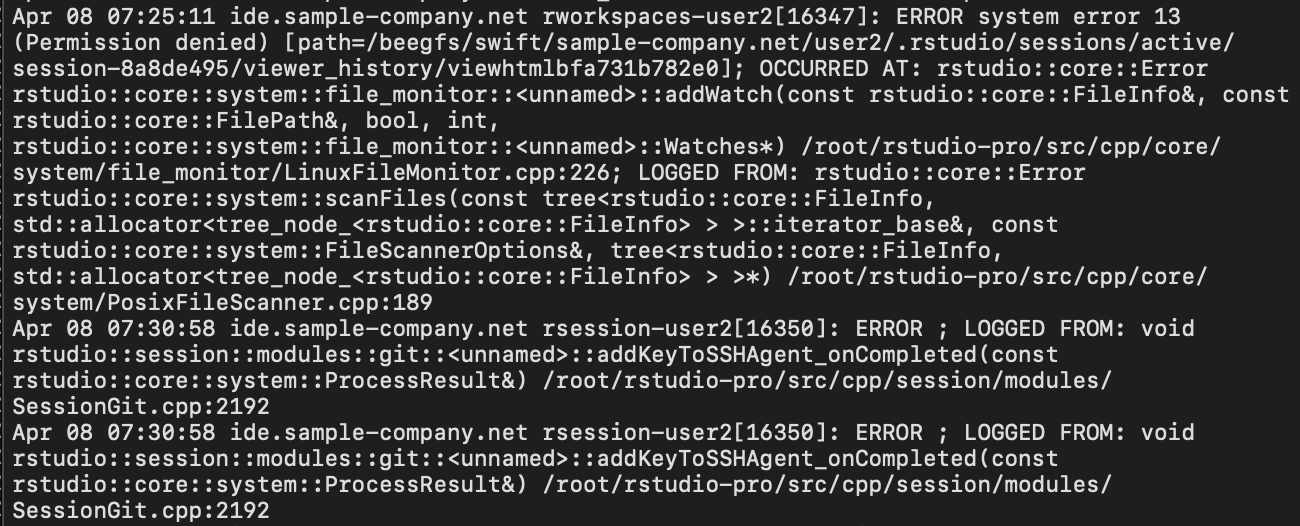
Troubleshooting R#
R runs correctly#
- Almost all RStudio products depend on R being installed successfully to run.
- Look for errors related to R in the server logs
- Can R be launched manually and can the user's code be run in R without any errors?
- How was R installed?
- From source or pre-compiled binaries? If so, were all correct flags and capabilities set?
grep configure R_HOME/etc/Makeconf

Are all necessary dependencies installed?
apt-get build-dep r-base
yum-builddep R
Are the permissions set correctly to allow r-x (read and execute) by all?
namei -l /path/to/R
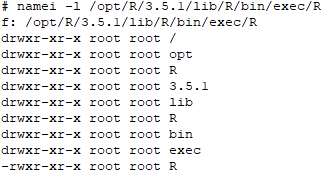
Multiple versions of R#
Are there multiple versions of R on the system?
apt-get install mlocate
updatedb
locate libR.so
## locate libR.so
/opt/R/3.4.4/lib/R/lib/libR.so
/opt/R/3.5.1/lib/R/lib/libR.so
If so, see questions above for all versions in addition to checking that the expected version is loaded.
Troubleshooting the environment#
Local environment#
What operating system are you running on?
uname -a
cat /etc/*-release
Are you running with load balancing or in a virtual container such as Docker, etc?
Environment variables#
Does your setup rely on specific environment variables to be set correctly?
If so, are those set correctly in R as well as RStudio?
- Proxy settings
- Java
- Database connections
- System library path issues
- For example,
LD_LIBRARY_PATH,PATH, etc.
- For example,
R pulls from several startup files
- Refer to the R Views blog article "Understanding R’s Startup"
Configuration#
Look for any errors in the startup.
- You can view the live log during startup using
tail -f /path/to/log
Read through the admin guides and make sure you have the correct formatting
Make sure you're on the right version of the product compared to the admin guide!

Expired licenses#
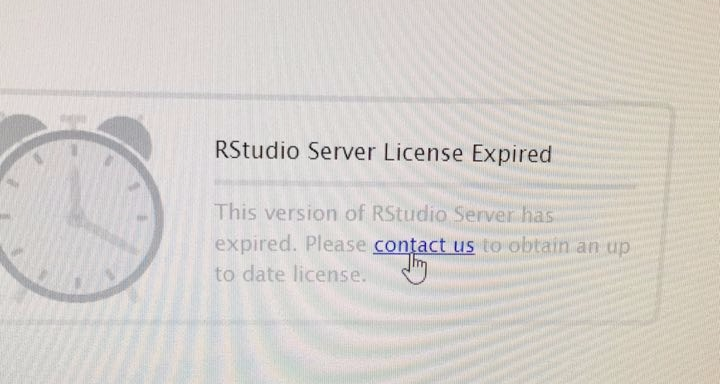
-
Things to try:
- Check time and time zone
timedatectl - Resync if needed, e.g.
sudo hwclock -w - Restart
- Check time and time zone
-
Deactivation tool: http://apps.rstudio.com/deactivate-license/
-
Long-term solutions
- Consider switching to offline setup
-
RStudio is working on improvements
Authentication#
-
Difficult for RStudio Support to troubleshoot as it depends on external configuration values unknown to us.
-
Does it work outside of the RStudio product?
- Often possible to copy over working setup from other systems or services.
- For RStudio Server Pro
pamtesterutility lets you test outside RStudio systems.
sudo /usr/lib/rstudio-server/bin/pamtester \
--verbose rstudio <username> authenticate
- Check server log files including
access.logfiles. - Check connections to any external authentication providers
- Kerberos, Active Directory, etc.
Network issues#
Network issues are outsidet the scope of the RStudio support SLA.
This means we're limited on the help we can provide.
Things to check:
- Connectivity
- SSL / certificate
- Firewall / security / proxy settings
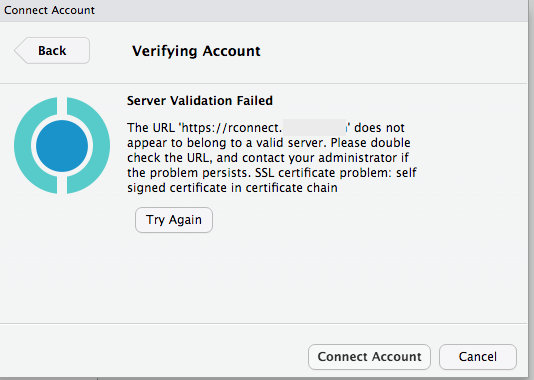
Helpful resources#
RStudio documentation
| Document | Location |
|---|---|
| Admin guides / user guides | https://docs.rstudio.com |
| FAQs / articles | https://support.rstudio.com |
| Shiny docs | http://shiny.rstudio.com/articles/ |
Other resources
| Document | Location |
|---|---|
| RStudio Community | https://community.rstudio.com |
| RViews blog | https://rviews.rstudio.com/ |
| License deactivation app | http://apps.rstudio.com/deactivate-license/ |
Working with support#
Things that help:
- Describe error messages / what users are seeing
- Describe system information
- Operating System
- R version
- product version
- Attach:
- server log files
- configuration files
- deployment logs
Getting help
- Email the support team at support@rstudio.com, OR
- File a ticket at https://support.rstudio.com/hc/en-us/requests/new
Your turn#
Next complete the exercise.